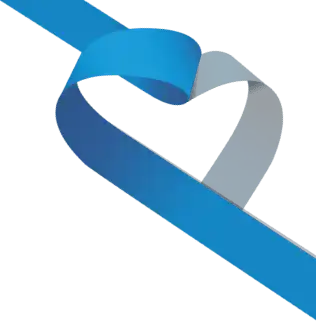Transifex serves as our collaborative translation management platform, simplifying the process of translating Jami's applications and websites into multiple languages. 🔄
At the core of Jami lies the imperative to safeguard our fundamental need to communicate freely, without commercial exploitation. In regions like India 🇮🇳, the Philippines 🇵🇭, Mexico 🇲🇽, Brazil 🇧🇷, or China 🇨🇳, dominant applications such as WhatsApp, Messenger, and WeChat capitalize on user data for targeted advertising, integral to their business models. Recognizing the significance of data as a valuable asset, our commitment transcends borders, encompassing nations beyond the United States 🇺🇸 and Western countries.
By translating Jami into numerous languages, we enhance its accessibility, promote democratization, and expand its global presence 🌐. Whether you live in a region with limited bandwidth, unreliable internet access 🛜, or a bustling city center, and irrespective of your geopolitical circumstances, our mission remains steadfast: to ensure that Jami belongs to you and that your privacy remains exclusively yours.🔒
This tutorial aims to provide our remarkable community with step-by-step guidance on how to contribute to Jami's translation efforts on Transifex.
If you are multilingual, your contribution can truly make a difference! ⬇️
Step 1: Free access to the translation interface
1) Go to the Transifex website: https://www.transifex.com/. You can also access our projects directly on Transifex by clicking here, then go directly to point 4) of step 1.
2) Click on the "Join a project" button at the top right of the page.
3) Enter "Jami" in the search bar.
4) Click on one of our 3 projects to which you wish to contribute.
5) Then click on "Join this project".
6) You will need to create a free account.
Step 2: Translate Jami's website content
1) You are now in the "resources" of the Jami project you have chosen.
2) Click on the arrow to the right of "translate live", then click on "translate in editor".
3) You're now in the "Editor" translation interface. You'll see a list of all the text strings to be translated. You can select the language you wish to translate into.
4) First of all, click on "untranslated" to see only untranslated text strings (1). Next, select the text string you wish to translate (2). Then translate the text into the desired language in the space provided (3). Finally, click on the "Save changes" button (4).
5) Your translation will appear next to the selected translated text string.
Step 3: Publish translations
Once you've translated all the content you want, you need to publish it for all to see.
1) Return to resources by pressing www.jami.net
2) Then, click on "translate live".
3) You're now on the live translation interface. Click on the "Publish" button.
4) Select the language you want to publish the translation for, and click on the "Publish" button.
😃 That's it! 🧑🏫
Note: It should be noted that translations may take some time to appear on the web site or on the application. Also, this tutorial is a general overview of how to translate a website on Transifex. The process may vary depending on the complexity of your specific requirements. We recommend you to:
- Consult the Transifex documentation.
- Watch their video tutorials for more detailed instructions.