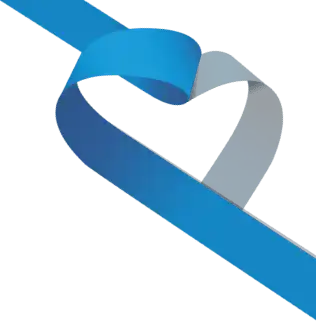Transifex serves as our collaborative translation management platform. As mentioned in the previous tutorial on this topic, Transifex simplifies the process of translating Jami's applications and websites into multiple languages. 🔄
Jami is founded on the principle of unrestricted communication, free from commercial exploitation. We understand that data is a precious resource and our commitment extends globally, beyond the US and Western nations. The Jami application is already 100% translated into English, Hungarian 🇭🇺, Spanish 🇪🇸, and Portuguese 🇵🇹. With a growing community of translators, Jami is currently available in 105 languages, demonstrating our dedication to inclusivity and accessibility. 🌐
While the core principles remain similar, this tutorial diverges from its predecessor by focusing specifically on the translation of the Jami application.
Building upon the knowledge shared in the previous tutorial, we'll provide detailed instructions on how our amazing community can contribute to the Jami app's translation process through Transifex.
Step 1: Free access to the translation interface
1) Go to the Transifex website: https://www.transifex.com/. You can also access our projects directly on Transifex by clicking here, then go directly to point 4) of step 1.
2) Click on the "Join a project" button at the top right of the page.
3) Enter "Jami" in the search bar.
4) Click on one of our 3 projects to which you would like to contribute, in this case the “Jami software” project.
5) Then click on "Join this project".
6) You will need to create a free account, if you don't already have one.
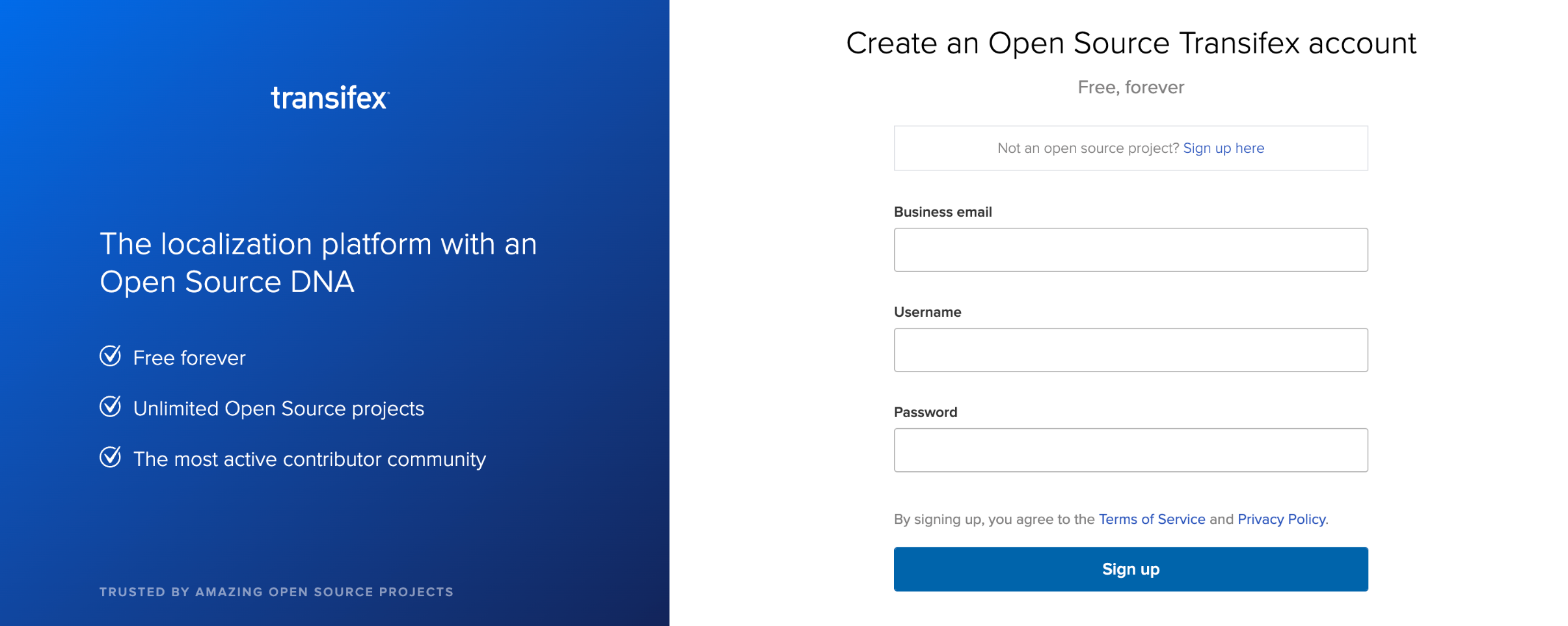
Step 2: Translate Jami's application content
1) You are now in the "resources" of the project Jami software you have chosen. Click on "translate".
2) You're now in the "Edit source" translation interface. You'll see a list of all the resource to be translated. You can also select the language you wish to translate into.
3) When the resource is selected, you'll see a list of all the text strings to be translated. You can click on "untranslated" to see only untranslated text strings.
4) Select the text string you wish to translate (1). Then translate the text into the desired language in the space provided (2). Finally, click on the "Save Translation" button (3). Your translation will appear next to the selected translated text string.
Step 3: Publish translations
After you complete your translations, they'll be automatically integrated into the next software update. Unlike the website translations, you won't have to manually submit your work for publication.
😃 That's it! 🧑🏫 It's even simpler than the previous tutorial!
Note: It should be noted that translations may take some time to appear on the web site or on the application. Also, this tutorial is a general overview of how to translate a website on Transifex. The process may vary depending on the complexity of your specific requirements. We recommend you to:
- Consult the Transifex documentation.
- Watch their video tutorials for more detailed instructions.
By translating Jami into countless languages, empowering users worldwide. Our goal is to ensure Jami is accessible to everyone, regardless of location or internet conditions. We are committed to protecting your privacy and giving you full control over your communication.🔒❤️