Jami's official releases are certainly more stable, but less frequent.
For those who wish to have a more recurrent follow-up, send us feedback, view the changes made almost on a daily basis, as well as having access to the latest features, here is our guide to install Jami Beta, depending on your operating system. 😉
On Linux
1. Head to Linux download page
Jami beta is available for 9 different Linux distributions.
2. Select your Linux distribution
For instance, on Ubuntu, to know your operating system, open your System Settings → click on Details.
Or, open your terminal either by using the Ctrl+Alt+T keyboard shortcut or by clicking on the terminal icon
and use the lsb_release -a command to display the Ubuntu version. The output should look similar to below:
Distributor ID: Ubuntu
Description: Ubuntu 23.10
Release: 23.10
Codename: mantic
3. Click on the light blue arrow icon
4. Then, click on Beta version
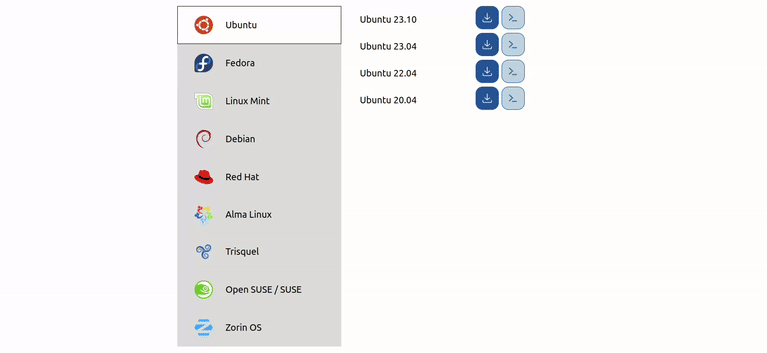
5. Copy and paste the command lines into a terminal
(either from the official repository or the Jami snap package, but not from both).
Note: the command lines shown here are only valid for Ubuntu 23.10 and serve only has an example.
On Windows
1. Head to Windows download page
2. Click on Download the Beta
3. Follow the installation steps
On macOS
1. Head to macOS download page
2. Click on Download the Beta from Jami.net
3. Follow the installation steps
On Android
- Open the Google Play Store and search for Jami.
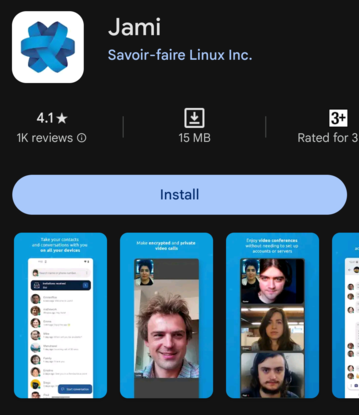
2. Once you are on the Jami app page, scroll down to the very bottom to locate the Join the beta section.
3. Tap on Join, and confirm by tapping Join again when the pop-up appears.
4. Your account will be added to the beta program by Google Play Store. This process may take a few minutes.
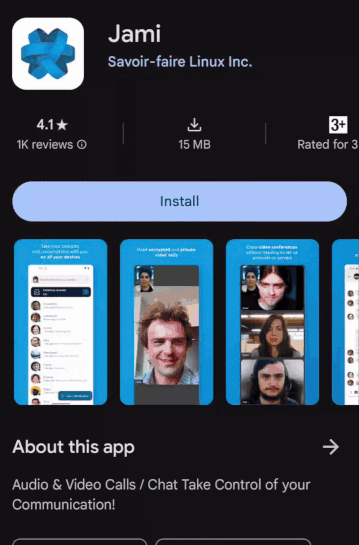
5. Once completed, scroll back up, and you will see Jami (Beta) displayed as the main app title.
Note: If Jami (Beta) is not shown at the top after waiting a few minutes, simply close and reopen the Google Play Store. Then search for Jami, tap on it, and Jami (Beta) will appear as the main app title.
6. Tap on Install to proceed with the installation.
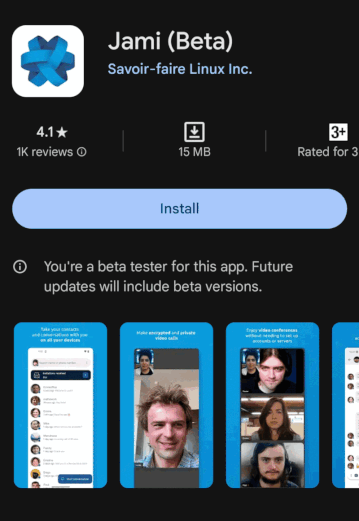
Note: you can also read the detailed installation instructions on Android download page and by clicking on Try the Beta from Google Play
On iOS
- Download TestFlight
Information: TestFlight, an application owned by Apple, allows users to be invited through a public link to install and test apps. It serves as a platform to gather valuable feedback before the official release on the App Store. Learn more. - After installing TestFlight, tap on Continue.
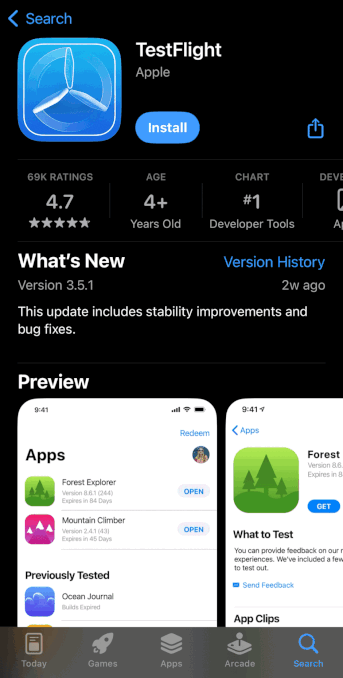
3. Next, use our public link to add Jami Beta version to your TestFlight.
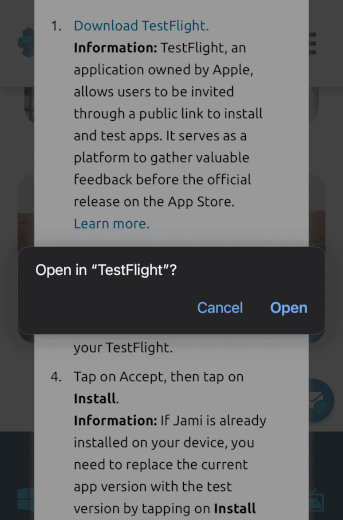
4. Tap on Accept, then tap on Install.
Information: If Jami is already installed on your device, you need to replace the current app version with the test version by tapping on Install again.
Rest assured, similar to an update, your data will remain unaffected and unchanged.
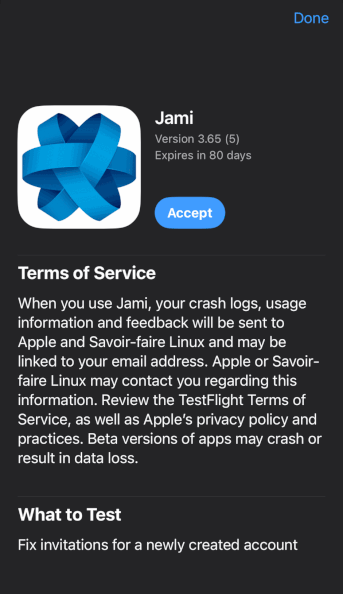
Note: you can also read the detailed installation instructions on iOS download page and by clicking on Try the Beta.
We hope this will bring you closer to the development of Jami and show you how user feedback is integrated into our work and creative process. 😊








